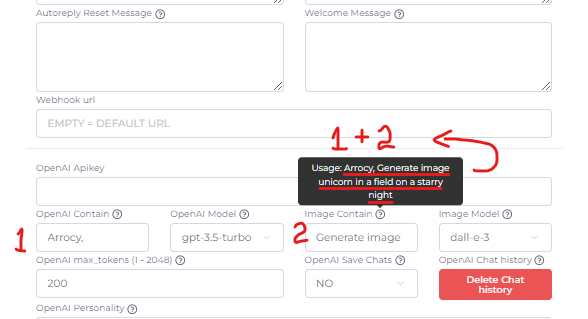Documentation / Message2Custmers
Overview
PLEASE READ!
Each new account will be rewarded 100 credits, you can use 1 credit to send 1 message.
You will get another 100 credits each day.
Using FREE CREDITS to send message will have a footer text.
If you don't want to show footer message, you need to topup credits.
Sending using FREE CREDITS = have footer message
Sending using MAIN CREDITS = NO footer message
Updated at: 21 Sep 2024
Register
HOW TO REGISTER A NEW ACCOUNT?
- Creating a new account is easy. Just go here: Registration page, then input all the information asked.
- Don't forget to tick the Terms of Use and Privacy Policy checkbox.
NOW I HAVE AN ACCOUNT. WHAT'S NEXT?
- Now we can add a new Whatsapp device
Updated at: 21 Sep 2024
Login
HOW TO LOGIN TO THE PLATFORM?
- Please head over to: Login page, then input your email and password
I DON'T HAVE AN ACCOUNT YET?
- Creating a new account is easy. Just go here: Registration page, then input all the information asked.
- Don't forget to tick the Terms of Use and Privacy Policy checkbox.
Updated at: 21 Sep 2024
New Device
HOW TO ADD NEW DEVICE?
- Go to: Devices page
Click "Add new" button - Input device name and Whatsapp phone number with country code.
Updated at: 23 Sep 2024
Connect Device
HOW TO CONNECT DEVICE TO WHATSAPP
- Go to: Devices page
Click "Actions" button, choose "View Device" - You will see QR code if you have not connected to Whatsapp, you will see your Whatsapp profile picture if you are connected.
- Scan the QR code and wait until you see your Whatsapp profile picture.
Updated at: 21 Sep 2024
Send Message
- Go to: Send Message page
- Select sender
- Input receiver (single or multi)
- Input message text
- Click "Send"
Updated at: 21 Sep 2024
Phonebook
- Go to menu "Phonebooks" >> click on the "Add new" button to import from excel XLSX file.
Please download the sample XLSX file for guidance. - Go to menu "Phonebooks" >> click on the "PHONEBOOK DATA" to show the contacts >> click on the "Name"/"Phone" to edit contact.
Updated at: 21 Sep 2024
Send Campaign
- What is Rotator?
If you have 2 or more sender devices, you can rotate the senders while you sending bulk messages.
The proccess: sender1, sender2, sender3, …., senderX, then go back again to sender1, sender2, ….until the job is done.
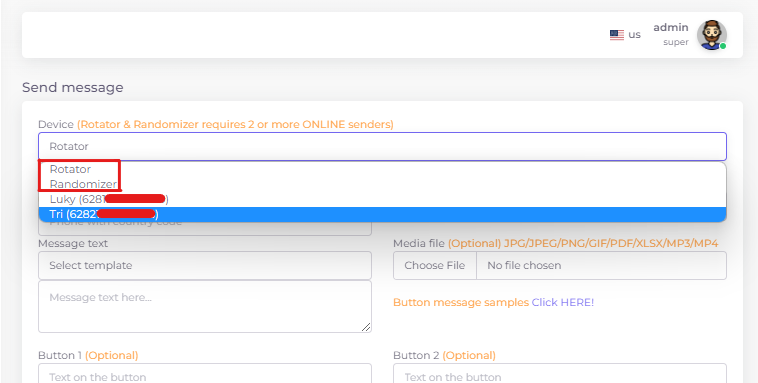
Updated at: 21 Sep 2024
Inspiring Quote
- Now you can send bulk messages/campaign with more random with random "Inspiring quote" on each message located at the bottom of the message.
Updated at: 21 Sep 2024
Send Poll
Use Send Message menu
- Go to Send Message menu
- Select sender
- Input receiver (single or multi)
- Message text:
{
"pollMessage": {
"name": "Poll message name",
"selectableCount": 1,
"values": [
"value 1",
"value 2"
]
}
} - Click "Send"
Use Autoreply menu
- Go to Autoreply menu
- Add new Autoreply
- Put keyword POLL (or any keyword you like)
- Put response like below:
{
"pollMessage": {
"name": "Poll message name",
"selectableCount": 1,
"values": [
"value 1",
"value 2"
]
}
} - Click "Save" to save
Save as message template
- Go to Templates menu
- Add new template
- Put template name
- Put in template msgtext like below:
{
"pollMessage": {
"name": "Poll message name",
"selectableCount": 0,
"values": [
"value 1",
"value 2"
]
}
}
Use POST API request, please go to menu "Rest API"
Updated at: 21 Sep 2024
Send VCard
Use Send Message menu
- Go to Send Message menu
- Select sender
- Input receiver (single or multi)
- Input Message text like below:
{
"contactMessage": [
{
"fullName": "My Full Name",
"phoneNumber": "6281282667969",
"organization": "My organization",
"email": "[email protected]",
"url": "https://arrocy.com"
}
]
} - Click "Send"
Use Autoreply menu
- Go to Autoreply menu
- Add new Autoreply
- Put keyword "sample vcard" (or any keyword you like)
- Put response like below:
{
"contactMessage": [
{
"fullName": "My Full Name",
"phoneNumber": "6281282667969",
"organization": "My organization",
"email": "[email protected]",
"url": "https://arrocy.com"
}
]
}
Save as template message:
- Goto Templates menu
- Add new template
- Put name “sample location”
- Put message msgtext like below:
{
"contactMessage": [
{
"fullName": "My Full Name",
"phoneNumber": "6281282667969",
"organization": "My organization",
"email": "[email protected]",
"url": "https://arrocy.com"
}
]
}
Use GET/POST API request, please go to menu "Rest API"
Updated at: 21 Sep 2024
Send Location
Use Send Message menu
- Go to Send Message menu
- Select sender
- Input receiver (single or multi)
- Message text:
{
"locationMessage": {
"name": "Omar Palace",
"address": "Abu Dhabi",
"latitude": 24.232483,
"longitude": 55.692107
}
} - Click "Send"
Use Autoreply menu
- Go to Autoreply menu
- Add new Autoreply
- Put keyword LOCATION (or any keyword you like)
- Put response like below:
{
"locationMessage": {
"name": "Omar Palace",
"address": "Abu Dhabi",
"latitude": 24.232483,
"longitude": 55.692107
}
}
- Click "Save" to save
Save as template message
- Goto Templates menu
- Add new template
- Put name “sample location”
- Put message msgtext like below:
{
"locationMessage": {
"name": "Omar Palace",
"address": "Abu Dhabi",
"latitude": 24.232483,
"longitude": 55.692107
}
}
Use GET/POST API request, please go to menu "Rest API"
Updated at: 21 Sep 2024
Spintax Campaign
- THE GOAL IS TO MAKE MESSAGES SLIGHTLY DIFFERENT FROM ONE ANOTHER IN 1 CAMPAIGN
Go to Send message menu and you can type multiple set of random words inside curly bracket.
Use { } to group and use | to separate the words or phrases.
Hi {name}, today we have a {hot sale | big promotion | weekend bazaar | extreme marketplace} event in your city.
Please contact our {sales | support | admin} for more information
{+964 771 934 3622 | +964 213 124 8374 | +964 449 332 0948 | +964 930 334 1033}
Updated at: 21 Sep 2024
Unsubscribe Campaign
- HOW TO DO THIS FROM CUSTOMER SIDE?
By default if a customer typed "unsubscribe" to the bot, the bot will save to database and never send bulk messages to that customer again.
Every bot in the same user in Arrocy-WG will not send any bulk message to that customer, this is because Arrocy-WG have the multi sender feature, if only block 1 sender, other sender can still send bulk messages to that customer.
Every bot will still be able to send message to that customer, as long sending non-bulk messages.
*Sending with phonebook with less than 10 receivers or send messages that will finished in less than 30 seconds is NOT bulk-sending.
- THIS FEATURE WILL HELP YOU TO REDUCE WHATSAPP BAN
My suggestion is:
When you send out campaign, include this message at the bottom:
"Type 'unsubscribe' to remove yourself from our future campaign messages"
or you can create a button with your campaign message, put "unsubscribe" on the button id. - WHAT HAPPEN AFTER CUSTOMER UNSUBSCRIBE?
Customer's phone number will be saved in "subscriber" table with code "0", and every time you send campaign, it will be checked through this database. If found, send to this number will be skipped.
Meaning, you don't have to remove the unsubscribed customer's phone from phonebook, because Arrocy-WG will automatically skip the message to unsubscribed customers. - WHAT IF CUSTOMER CHANGED HIS MIND AND WANT TO RECEIVE CAMPAIGN AGAIN?
From customer side, just ask customer to type 'subscribe' to the bot
Updated at: 21 Sep 2024
OpenAI ChatGPT
- How to get openai apikey?
Register a new account if haven't done so.
Then go to: Account API Keys – OpenAI API - Where to insert openai apikey in Arrocy Whatsapp Gateway?
- Will the chatbot remember our previous chat?
YES. I am proudly announce that start from this version, the chatbot can remember the chat history. - WARNING! The more history collected, the more token will be used. Please delete history regularly by button or by type "reset chat" to the chatbot.
- What is OpenAI persona?
This will be your chatbot personality/characteristics/attitude/behaviour, that you can set with your own sentence.
ex.: Your name is Marvin. You are a grumpy chatbot. You are reluctantly answers questions with sarcastic responses. - How to interact with openai chatGPT bot?
Call the chatGPT bot with the OpenAI Prefix (Bot).
Example to chat with the bot with device on the picture above:
"bot, what is openai chatbot?"
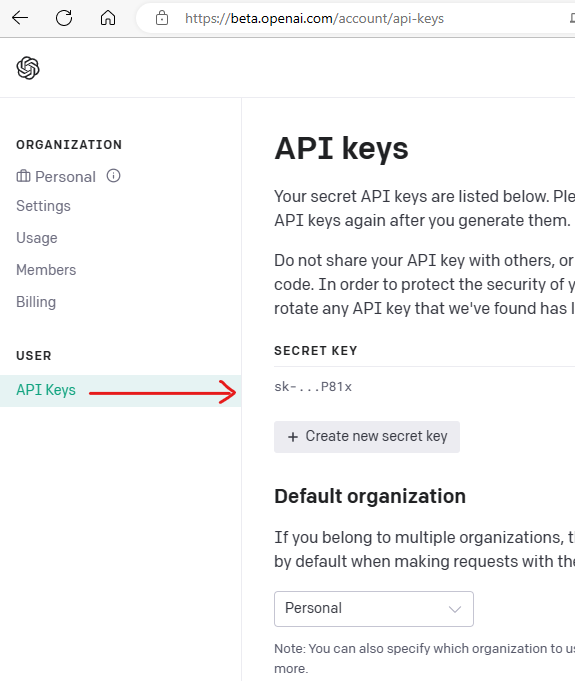
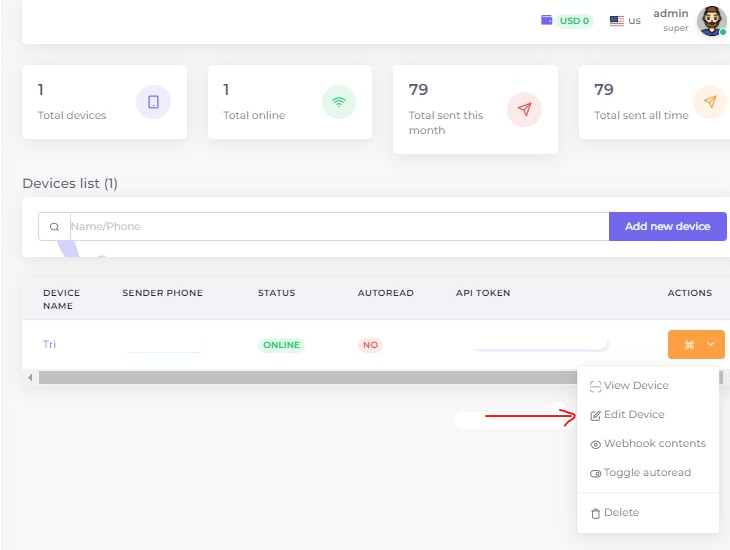
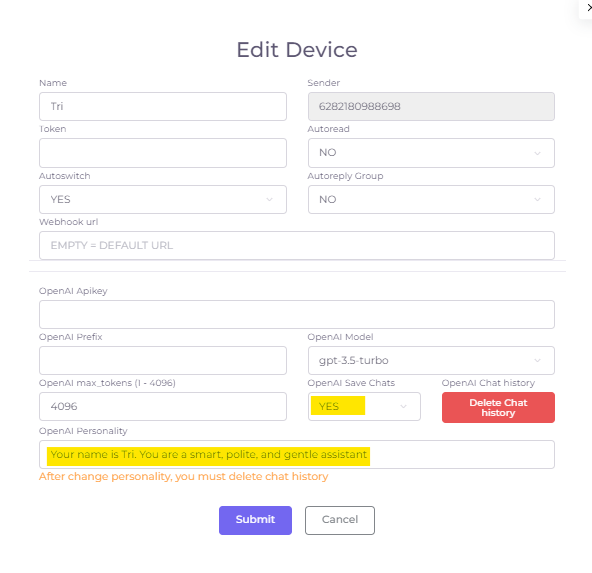
Updated at: 21 Sep 2024
Autoreply Pause
- You, as a device owner, can pause your autoreply bot at anytime (UPDATED on v5.4.x Now user can trigger this too).
- Example: Device owner want to interrupt customer conversation with autoreply bot, device owner open chat with a customer and type 'bot pause'.
Customer cannot pause bot, only device owner can (UPDATED on v5.4.x Now user can trigger this too).
After you are finished with customer, device owner can type 'bot resume' to start autoreply bot again. - To reset Autoreply menu and start from level 0 again, you as device owner can type 'bot reset' (UPDATED on v5.4.x Now user can trigger this too).
- This pause-resume-reset will ONLY pause-resume-reset 1 specific customer. Other customer autoreply will still working as normal
- This feature works with Autoreply and OpenAI chatbots
- Menu devices >> edit device
- Edit 'Autoreply_pause', 'Autoreply_resume', and 'Autoreply_reset' if you want to use your own keywords to pause, resume, and reset the chatbot.
Updated at: 21 Sep 2024
Autoreply Menu
THERE MUST BE a '0, main menu' (zero - comma - main menu) in the autoreply, you can add other keyword after the comma. This is to trigger the MAIN MENU.
THERE MUST BE a '9, back menu' (zero - comma - back menu) in the autoreply, you can add other keyword after the comma. This is to trigger the BACK MENU.
We are going to create level-0 (TOP) menu. Add new Autoreply from admin panel, insert keyword: '0, main menu, hello, olá, مرحبًا', response: Welcome to TravelLocco. Please select language: 1. English | 2. Portuguese, then SAVE.
Now we are going to create level-1 menus.
add new autoreply, keyword: 1, response: Please select Department: 1. Sales | 2. Brochure | main menu | back
add new autoreply, keyword: 2, response: Por favor, selecione o Departamento: 1. Vendas | 2. Folheto | main menu | back
Now we are going to create level-2 menus.
keyword: 11, response: Please select Continent: 1. Asia | 2. Africa | 3. Australia | 4. America | 5. Europe | main menu | back
keyword: 12, response: Please select destination: 1. Tokyo 5/4 nights Disney adventures | 2. Bali 7/6 nights Paradise adventures | main menu | back
keyword: 21, response: Selecione o continente: 1. Asia | 2. Africa | 3. Australia | 4. America | 5. Europe | main menu | back
keyword: 22, response: Selecione o destino: 1. Tokyo 5/4 noites aventuras da disney | 2. Bali 7/6 noites aventuras paradisíacas | main menu | back
Now we are going to create level-3 menus.
keyword: 111, response: ???
keyword: 112, response: ???
keyword: 113, response: ???
keyword: 114, response: ???
keyword: 115, response: ???
keyword: 121, response: ???
keyword: 122, response: ???
keyword: 211, response: ???
keyword: 212, response: ???
keyword: 213, response: ???
keyword: 214, response: ???
keyword: 215, response: ???
keyword: 221, response: ???
keyword: 222, response: ???
Now you get the idea. The deeper the level, the more numbers will be.
Customer just need to type 1 digit number on each level of the menu.
Example customer type '0' to the bot, then customer will see welcome menu and please choose language.
Customer type '1', then customer see 5 new menus to select Continent.
Customer type '5', to select Europe.
Customer can type '0' to go back to main menu or '9' to go back 1 level at any level of the menu.
Each level WILL ONLY have max of 8 options, 0 is reserved for Main menu and 9 is reserved for Back menu
Updated at: 21 Sep 2024
Check Phone Number is on Whatsapp
- Use GET/POST API request, please go to menu "Rest API"
Updated at: 21 Sep 2024
Device Settings
- THIS SETTING IS ACCESSIBLE THROUGH: DEVICES>>EDIT DEVICE
- What is Autoread? (default NO)
This is to enable/disable the bot behavior to mark the message status to "read" (past tense), usually indicated by 2 blue ticks. - What is Autoswitch? (default YES)
This is to enable/disable the bot to change sender if the current sender is banned or OFFLINE - What is OpenAI prefix? (default "device>>name,")
This is the bot name followed by "," (comma) then the question.
Why do I need a prefix?
This prefix will differentiate between the regular autoreply or the webhook-autoreply.
This device is dedicated for OpenAI chatGPT, can I skip calling the bot name?
YES you can, just choose "No Prefix" on the dropdown menu. - What is Autoreply group? (default NO)
This is to enable/disable autoreply feature inside the whatsapp group.
Updated at: 21 Sep 2024
Warm Up Device
It is recommended to warm up your new device (Whatsapp account) to reduce the chance to get banned
- Go to Edit Device menu
- YES on Warming up Device
- All devices (in 1 user account with Warmingup=YES) will automatically send messages to each other on interval that you set.
Requirements
- MUST be at least 2 devices with Warming Device set to (YES)
- Devices MUST be ONLINE
- Warming up will starts automatically every 5 minutes
Updated at: 21 Sep 2024
Multi Level Referral
- Have a regular user account
- Free upgrade to a reseller account
- Top up credits as a reseller
- Edit your reseller information
- If you see "Active: YES - Can receive commission", then you are good to go.
- Yo can get commission up to 5 levels below you
- No limit on each level
- Commission: 16, 8, 4, 2, 1 %
- Get as many downlines as possible to get massive amount of commission
- As soon as your downline topup, you will get commission in to your reseller wallet
- Minimum amount to cash-out is $20
- Maximum cash-out per week is 1 time
- Cash-out request will be process within 3 days
- 1 person can only participate once, using 1 reseller account
(I will review this policy in the future to see if multiple account will benefit all of us)
REQUIREMENTS
COMMISSION SCHEMATIC
THE FLOW
RULES
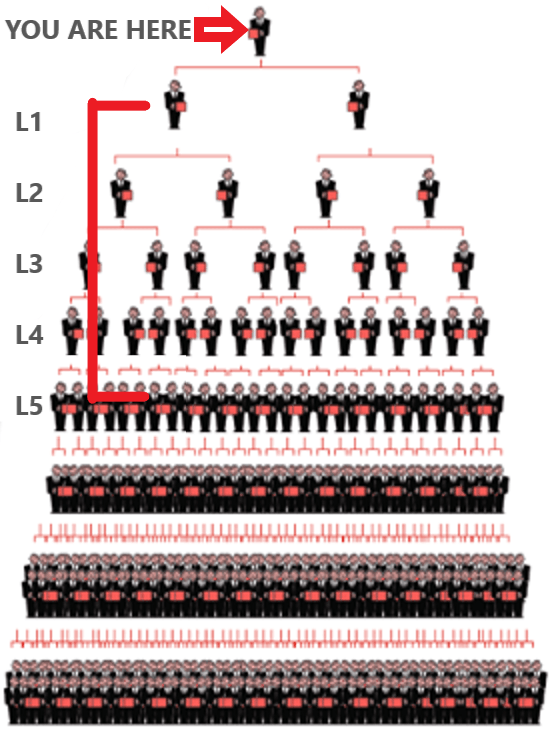
Updated at: 21 Sep 2024
Welcome Message
How to make a Welcome Autoreply Message if there is no keyword matched?
- Go to menu "Devices"
- Click "Actions" button, then Edit
- Input "Welcome Message" on the textbox
- Put "Hi {name}, Welcome to my shop. Please choose a menu provided below!"
1. Make an appointment
2. Pre-sales inquiry
Main menu
Back
- This Welcome Message will pause for 24 hours.
Updated at: 21 Sep 2024
OpenAI Image Generation
HOW TO SET?
- Go to menu Devices → Edit
- OpenAI contain: arrocy,
- Image contain: generate image
HOW TO USE?
Updated at: 21 Sep 2024
Send List Message
Use Send Message menu
- Go to Send Message menu
- Select sender
- Input receiver (single or multi)
- Message text:
{
"listMessage": {
“thumbnailUrl”: “https://arrocy.com/app-assets/images/app/logo.png”,
"title": "List message title",
"description": "Message description",
"footerText": "Footer text",
"buttonText": "Button text",
"sections": [
{
"title": "Section 1",
"rows": [
{
"title": "Row 1",
"description": "Row description 1",
"rowId": "rowId1"
},
{
"title": "Row 2",
"description": "Row description 2",
"rowId": "rowId2"
}
]
},
{
"title": "Section 2",
"rows": [
{
"title": "Row 1",
"description": "Row description 1",
"rowId": "rowId3"
},
{
"title": "Row 2",
"description": "Row description 2",
"rowId": "rowId4"
}
]
}
]
}
} - Click "Send"
Use Autoreply menu
- Go to Autoreply menu
- Add new Autoreply
- Put keyword sample list (or any keyword you like)
- Put response like below:
{
"listMessage": {
“thumbnailUrl”: “https://arrocy.com/app-assets/images/app/logo.png”,
"title": "List message title",
"description": "Message description",
"footerText": "Footer text",
"buttonText": "Button text",
"sections": [
{
"title": "Section 1",
"rows": [
{
"title": "Row 1",
"description": "Row description 1",
"rowId": "rowId1"
},
{
"title": "Row 2",
"description": "Row description 2",
"rowId": "rowId2"
}
]
},
{
"title": "Section 2",
"rows": [
{
"title": "Row 1",
"description": "Row description 1",
"rowId": "rowId3"
},
{
"title": "Row 2",
"description": "Row description 2",
"rowId": "rowId4"
}
]
}
]
}
} - Click "Save" to save
Save as message template
- Go to Templates menu
- Add new template
- Put template name
- Put in template msgtext like below:
{
"listMessage": {
“thumbnailUrl”: “https://arrocy.com/app-assets/images/app/logo.png”,
"title": "List message title",
"description": "Message description",
"footerText": "Footer text",
"buttonText": "Button text",
"sections": [
{
"title": "Section 1",
"rows": [
{
"title": "Row 1",
"description": "Row description 1",
"rowId": "rowId1"
},
{
"title": "Row 2",
"description": "Row description 2",
"rowId": "rowId2"
}
]
},
{
"title": "Section 2",
"rows": [
{
"title": "Row 1",
"description": "Row description 1",
"rowId": "rowId3"
},
{
"title": "Row 2",
"description": "Row description 2",
"rowId": "rowId4"
}
]
}
]
}
}
Use POST API request, please go to menu "Rest API"
Updated at: 21 Sep 2024
Send Buttons Message
Use Send Message menu
- Go to Send Message menu
- Select sender
- Input receiver (single or multi)
- Message text:
{
"buttonsMessage": {
“thumbnailUrl”: “https://arrocy.com/app-assets/images/app/logo.png”,
"title": "Buttons Message Title",
"description": "Description for Buttons Message",
"footer": "Footer Text",
"buttons": [
{
"type": "reply",
"displayText": "Reply Here!",
"id": "buttonId1"
},
{
"type": "url",
"displayText": "Visit Site!",
"id": "buttonId2",
"url": "https://arrocy.com"
},
{
"type": "call",
"displayText": "Call Me!",
"id": "buttonId3",
"phoneNumber": "14088999448"
}
]
}
} - Click "Send"
Use Autoreply menu
- Go to Autoreply menu
- Add new Autoreply
- Put keyword sample list (or any keyword you like)
- Put response like below:
{
"buttonsMessage": {
“thumbnailUrl”: “https://arrocy.com/app-assets/images/app/logo.png”,
"title": "Buttons Message Title",
"description": "Description for Buttons Message",
"footer": "Footer Text",
"buttons": [
{
"type": "reply",
"displayText": "Reply Here!",
"id": "buttonId1"
},
{
"type": "url",
"displayText": "Visit Site!",
"id": "buttonId2",
"url": "https://arrocy.com"
},
{
"type": "call",
"displayText": "Call Me!",
"id": "buttonId3",
"phoneNumber": "14088999448"
}
]
}
} - Click "Save" to save
Save as message template
- Go to Templates menu
- Add new template
- Put template name
- Put in template msgtext like below:
{
"buttonsMessage": {
“thumbnailUrl”: “https://arrocy.com/app-assets/images/app/logo.png”,
"title": "Buttons Message Title",
"description": "Description for Buttons Message",
"footer": "Footer Text",
"buttons": [
{
"type": "reply",
"displayText": "Reply Here!",
"id": "buttonId1"
},
{
"type": "url",
"displayText": "Visit Site!",
"id": "buttonId2",
"url": "https://arrocy.com"
},
{
"type": "call",
"displayText": "Call Me!",
"id": "buttonId3",
"phoneNumber": "14088999448"
}
]
}
}
Use POST API request, please go to menu “Rest API”
Updated at: 21 Sep 2024
Typebot Chat Flow
Typebot is a tool to create an extensive autoreply chatbot using visual flow/diagram.
- Login or create new account on https://typebot.io
- Create chat flow
- Publish it
- Share. On this page you can see “Your typebot link”. Example: https://typebot.co/customer-support-18ggd91
- Login to https://arrocy.com, go to Devices menu then Edit device, at the bottom, you will see “Typebot” tab next to Gemini AI tab
- Enter “Your typebot link” in the Typebot full url box. SAVE.
Updated at: 21 Sep 2024